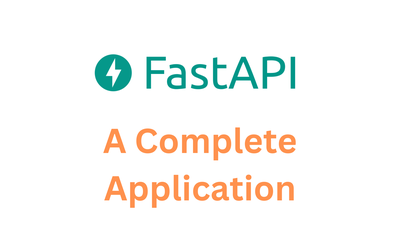Creating a Minimal Dockerfile for Your Django App
By khoanc, at: Jan. 3, 2024, 5:55 p.m.


Creating a Minimal Dockerfile for Your Django App
Containerizing applications has revolutionized the way we build, ship, and deploy software.
Docker, a popular containerization platform, allows developers to package their applications with all dependencies, ensuring consistency across environments.
In this guide, we’ll walk you through creating a minimal Dockerfile for your Django app, perfect for development and learning purposes.
Why Use Docker with Django?
Docker offers several benefits when paired with Django:
- Consistency: The app behaves the same way in development, staging, and production.
- Portability: A Docker container can run on any system with Docker installed.
- Dependency Management: No more conflicts between different Python packages or system libraries.
Whether you're new to Docker or a seasoned developer, creating a lightweight and functional Dockerfile for Django is a valuable skill.
Prerequisites
Before getting started, make sure you have the following:
- A Django application ready to containerize.
- Docker installed on your system (Get Docker here).
- Basic knowledge of Django and Docker concepts.
Step-by-Step Guide to a Minimal Dockerfile for Django
A Dockerfile is a set of instructions that Docker uses to build a container image. Here’s how to create one for a Django app.
1. Choose a Base Image
A base image provides the foundation for your container. For a Python-based Django app, a lightweight Python image is ideal:
FROM python:3.10-slim
The python:3.10-slim image is smaller than the standard Python image, making it faster to build and deploy.
2. Set the Working Directory
Define a directory inside the container where your application will live:
WORKDIR /app
This organizes your container’s file system and ensures subsequent commands run in the /app directory.
3. Install Dependencies
Copy your requirements.txt file to the container and install your app’s dependencies:
COPY requirements.txt /app/
RUN pip install --no-cache-dir -r requirements.txt
The --no-cache-dir flag prevents cached files from being stored, keeping your image lightweight.
4. Copy the Application Code
Copy your Django project files into the container:
COPY . /app/
This transfers all your local files into the /app directory inside the container.
5. Expose the Port
Expose port 8000, the default port for Django’s development server:
EXPOSE 8000
This makes the app accessible on port 8000 when the container is running.
6. Set the Default Command
Define the command to start your Django development server:
CMD ["python", "manage.py", "runserver", "0.0.0.0:8000"]
This starts the Django app on http://0.0.0.0:8000, making it accessible from outside the container.
Building and Running Your Container
Build the Docker Image
In the directory containing your Dockerfile, run:
docker build -t django-app .
This command creates a Docker image named django-app.
Run the Docker Container
Start the container with:
docker run -p 8000:8000 django-app
This maps port 8000 on your machine to port 8000 in the container. Open your browser and navigate to http://localhost:8000 to see your Django app running.
Enhancements for Production
The setup above is ideal for development. For production, consider:
- Using
gunicornas the application server.
- Adding a reverse proxy like
nginxfor handling HTTP requests.
- Managing multi-container setups with
docker-compose.
Common Errors and Fixes
Missing Dependencies
If dependencies are not installed, ensure the requirements.txt file is in the correct directory. Rebuild the image using:
docker build --no-cache -t django-app . App Fails to Start
Ensure your Django app runs locally before containerizing it. Use the following command to check the container logs for errors:
docker logs <container_id> </container_id>Conclusion
With this minimal Dockerfile, you’ve taken a crucial step toward containerizing your Django app. While this setup is optimized for development, you can enhance it for production with advanced configurations. Embrace the power of Docker to simplify deployment and create consistent development environments.
For further learning, check out the Docker Documentation and Django Documentation.
We can add more configuration to our Dockerfile, ex: database postgres, cache/message queue Redis...
Would you like assistance with additional content, such as example error handling or multi-container setups? Contact our experts