Discovering AppleScript: The Journey to Automate iMessages
By JoeVu, at: Nov. 21, 2024, 10:31 p.m.
Estimated Reading Time: __READING_TIME__ minutes
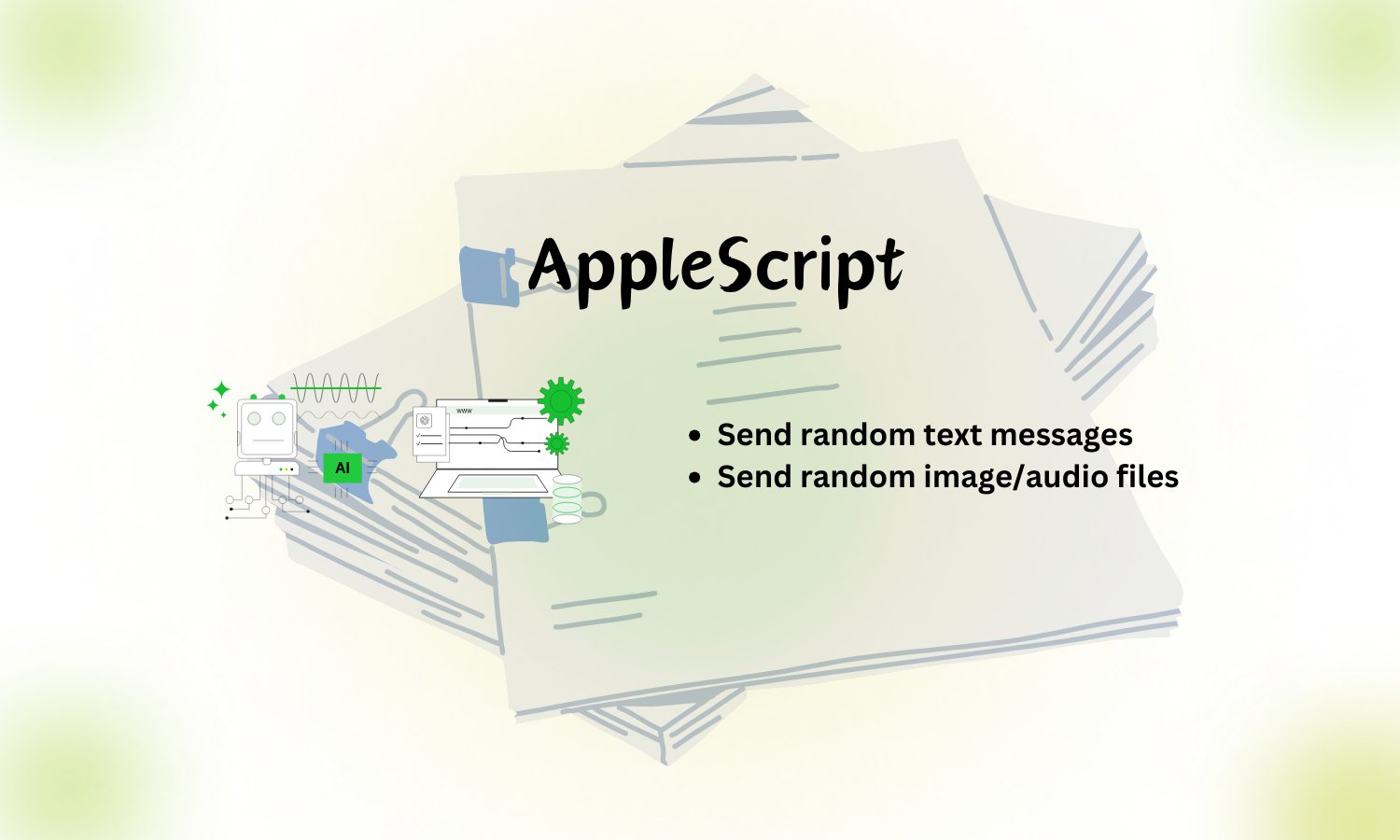
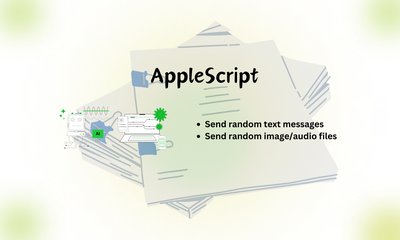
As someone who loves exploring automation, I recently stumbled upon AppleScript—a scripting language native to macOS designed for controlling applications and processes. Initially, it felt like a throwback to a simpler era of programming, with its verbose syntax and user-friendly commands. But as I delved deeper, I realized its true potential.
The Challenge
I wanted to automate sending iMessages, a seemingly simple task that required navigating AppleScript’s interaction with the Messages app. The idea was to write a script that could send a pre-defined message to a specific contact at the press of a button—or even better, as part of a larger workflow.
iMessage is a messaging service developed by Apple, deeply integrated into the Apple ecosystem. Here's why it can't be natively used on Microsoft Windows or Ubuntu:
-
Apple Ecosystem Lock-in: iMessage is tightly integrated into Apple's proprietary ecosystem, relying on macOS and iOS-specific frameworks and APIs that aren't available on other operating systems.
-
End-to-End Encryption: iMessage uses end-to-end encryption, and the encryption keys are tied to Apple devices. This means only Apple devices can securely send and receive messages through the service.
-
No Official Support: Apple has not released iMessage clients for non-Apple platforms. The company likely does this to maintain exclusivity and encourage users to remain within its ecosystem.
-
Technical Barriers: Even with unofficial workarounds like remote controlling a Mac from a non-Apple device, these solutions require an Apple device as a proxy to send and receive messages, confirming the necessity of Apple's infrastructure.
In short, iMessage's reliance on Apple-specific technologies and its ecosystem strategy makes it unavailable natively on Windows and Ubuntu.
First Steps: Writing the Script
AppleScript’s integration with macOS apps is seamless, thanks to its ability to tap into app dictionaries. Here's the basic script I crafted:
tell application "Messages"
set targetBuddy to "[email protected]" -- Replace with recipient's Apple ID or phone number
set targetService to id of 1st service whose service type = iMessage
set theMessage to "Hello from Glinteco"
send theMessage to buddy targetBuddy of service id targetService
end tell
At first glance, it felt deceptively simple. But as I executed it, there were a few roadblocks to overcome.
Troubleshooting the Hiccups
- Targeting the Service: Identifying the correct
service idfor iMessage required understanding how AppleScript interacted with Messages. I spent time inspecting the app dictionary and experimenting with test scripts.
- Permissions: macOS has strict security protocols. I had to grant "Automation" permissions to the script under System Preferences > Security & Privacy.
- Error Handling: To ensure robustness, I added error handling for cases where the recipient wasn’t available or the Messages app wasn’t running.
Here’s the final script after tweaks and refinements:
try
tell application "Messages"
if not (exists window 1) then error "Messages app is not running."
set targetBuddy to "[email protected]" -- Replace with recipient's Apple ID or phone number
set targetService to id of 1st service whose service type = iMessage
set theMessage to "Hello from Glinteco!"
send theMessage to buddy targetBuddy of service id targetService
end tell
on error errMsg
display dialog "Error: " & errMsg buttons {"OK"} default button "OK"
end try
A Moment of Triumph
When I finally saw the message pop up on my test device, it was a moment of pure joy. The script worked flawlessly, sending the message as if it were typed manually. This experience showed me how AppleScript bridges the gap between user-level tasks and scripting-level control.
Beyond iMessages
Once I had the basics down, the possibilities seemed endless:
- Scheduling messages by integrating the script with Automator or
launchd.
- Combining it with other scripts for workflows like sending daily reminders or notifications.
- Creating interactive scripts that prompt users for input before sending messages.
Closing Thoughts
AppleScript may not have the modern syntax or extensive libraries of other languages, but its ability to interact natively with macOS apps is unparalleled. Automating iMessages was a small yet rewarding project that showcased the potential of a scripting language that’s often overlooked in the age of Swift and Python.
If you’re on macOS and have ever wondered about automating repetitive tasks, give AppleScript a try. Who knows? You might find yourself sending automated messages or even building a fully customized workflow.
Another great feature is you can integrate AppleScript with Shortcuts
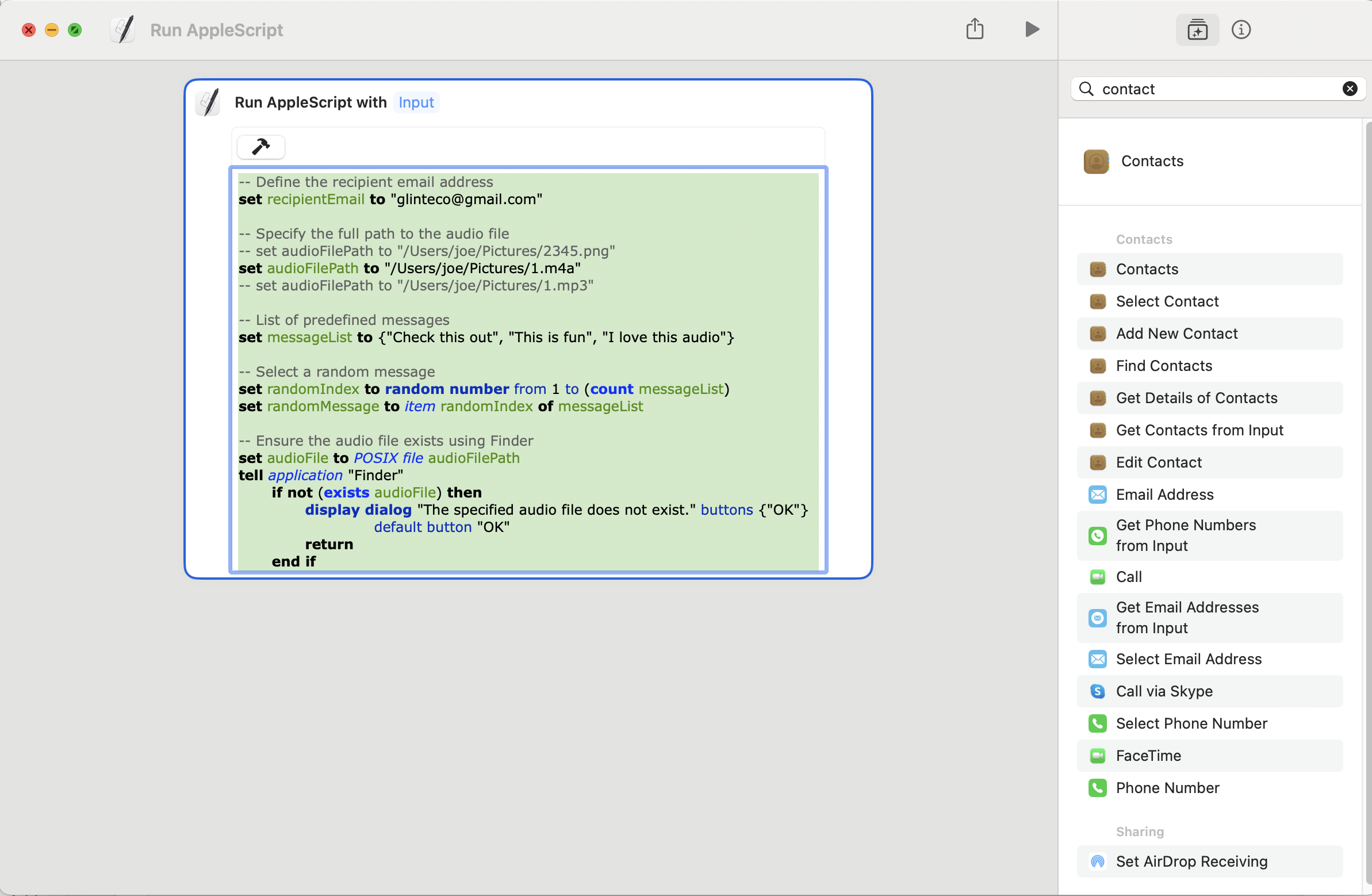


![[TIPS] Download Youtube videos with Python](/media/filer_public_thumbnails/filer_public/46/29/46297163-bf40-4d2c-8dde-e2d52da6ed6a/youtube_downloader.png__400x240_q85_crop_subsampling-2_upscale.jpg)


