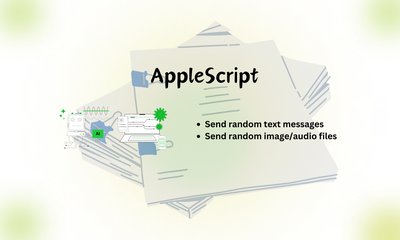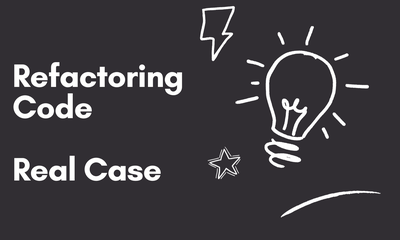テキストからメディアへ:AppleScriptによるiMessageの自動化
By JoeVu, at: 2024年11月22日10:42
Estimated Reading Time: __READING_TIME__ minutes


AppleScriptでテキストメッセージの自動化に成功した後、マルチメディアコンテンツ(画像、音声ファイル、ランダムなテキストメッセージなど)の送信に挑戦することにしました。この新しい取り組みは、エキサイティングな可能性と予期せぬ課題の両方をもたらしました。
ステップ1:スクリプトの作成
画像または音声ファイルを送信するには、AppleScriptはメッセージアプリとmacOSファイルシステムの両方とやり取りする必要があります。最初に使用したスクリプトの簡略版を以下に示します。
tell application "Messages"
set targetBuddy to "[email protected]"
set targetService to id of 1st service whose service type = iMessage
set theMessage to "Check this out!"
set theFile to POSIX file "/path/to/your/file.jpg"
send theFile to buddy targetBuddy of service id targetService
end tell
ランダムなテキストメッセージを送信するために、事前に作成したメッセージのリストを作成し、簡単なランダム化アルゴリズムを使用しました。
set randomMessages to {"Hello!", "How's it going?", "This is automated but still thoughtful!", "Random message time!"}
set theMessage to some item of randomMessage
ステップ2:最初の成功
最初にスクリプトをテストしたところ、ファイルは完璧に送信され、マルチメディアメッセージがiMessageに表示されました。すべてが期待通りに動作しているように見えました。
ステップ3:メッセージ送信失敗の謎
しかし、スクリプトを数回実行した後、奇妙なことに気づきました。テキストメッセージは一貫して送信されましたが、画像と音声ファイルは数分後に送信できなくなりました。ファイルは単に送信されず、スクリプトによってエラーが報告されることはありませんでした。
ステップ4:トラブルシューティング
デバッグを試みた後、ファイルディレクトリを変更することで問題が解決されることがわかりました。最初はMusicフォルダからファイルを取得していましたが、PicturesまたはDownloadsに変更すると、スクリプトが再び完璧に動作するようになりました。これにより、Messagesなどの特定のアプリが特定のディレクトリへのアクセスを制限している可能性があるため、問題はmacOSの権限に関連しているのではないかと疑うようになりました。
更新されたスクリプト
修正されたファイルディレクトリを含む改訂版のスクリプトを以下に示します。
tell application "Messages"
set targetBuddy to "[email protected]"
set targetService to id of 1st service whose service type = iMessage
set theFile to POSIX file "/Users/joe/Downloads/test_image.jpg" -- Updated directory
send theFile to buddy targetBuddy of service id targetService
end tell
権限に関する考察
この経験は、macOSセキュリティの重要な側面を浮き彫りにしています。
- サンドボックスと権限:
Musicなどのディレクトリには、サードパーティアプリまたはスクリプトからアクセスされる際に、追加の制限が適用される場合があります。
- 回避策:
PicturesまたはDownloadsなどのアクセス許可がより緩やかなディレクトリを使用すると、多くの場合、このような問題を解決できます。
次のステップ
AppleScriptを使用したメディアメッセージの自動化プロセスにより、ファイルの権限を理解し、システムの制約に適応することの重要性を学びました。今後、私は以下を計画しています。
- よりインタラクティブなスクリプトのための動的なファイル選択を検討します。
- テキストとマルチメディアメッセージの組み合わせを試行します。
- これらのスクリプトをスケジュールするためにAutomatorとの統合をテストします。
結論
AppleScriptを使用したマルチメディアコンテンツの送信は、やりがいのある課題でした。権限の問題により複雑さが増しましたが、それを克服することで、macOSの内部動作についての理解が深まりました。AppleScriptの自動化に挑戦する際には、粘り強さが鍵であり、解決策は適切なフォルダを選択することほど簡単な場合もあることを覚えておきましょう。
AppleScriptの完全な内容はここにあります
-- Define the recipient email address
set recipientEmail to "[email protected]"
-- Specify the full path to the audio file
-- set audioFilePath to "/Users/joe/Pictures/2345.png"
set audioFilePath to "/Users/joe/Pictures/1.m4a"
--set audioFilePath to "/Users/joe/Pictures/1.mp3"
-- List of predefined messages
set messageList to {"Hello from the Glinteco", "This is fun script", "Play around with Glinteco"}
-- Select a random message
set randomIndex to random number from 1 to (count messageList)
set randomMessage to item randomIndex of messageList
-- Ensure the audio file exists using Finder
set audioFile to POSIX file audioFilePath
tell application "Finder"
if not (exists audioFile) then
display dialog "The specified audio file does not exist." buttons {"OK"} default button "OK"
return
end if
end tell
-- Send the iMessage with the random message and the audio file
tell application "Messages"
set targetService to 1st account whose service type = iMessage
set targetBuddy to participant recipientEmail of targetService
-- Send the random message first
send randomMessage to targetBuddy
-- Pause to ensure the message is sent before the file
delay 1
-- Send the audio file
send file audioFile to targetBuddy
end tell