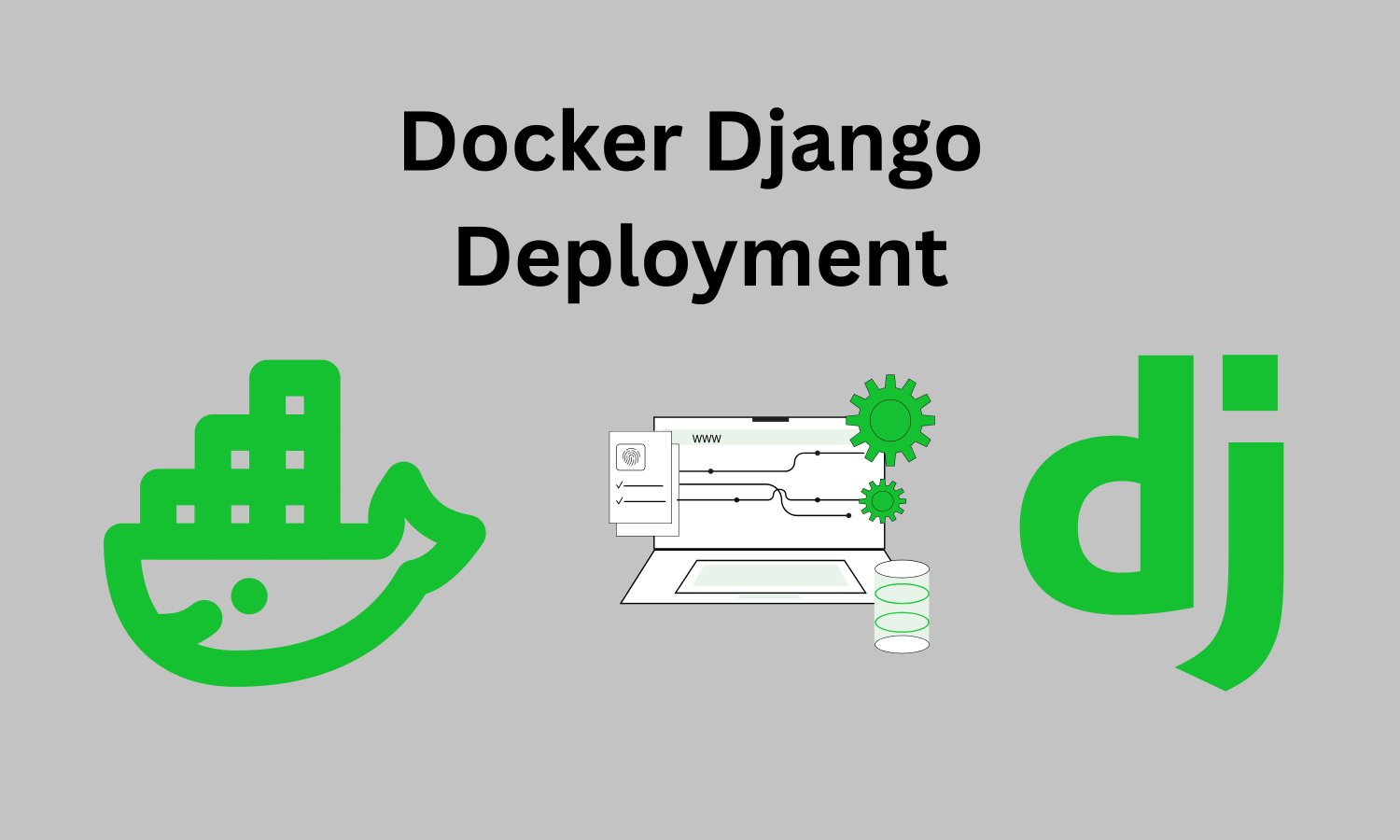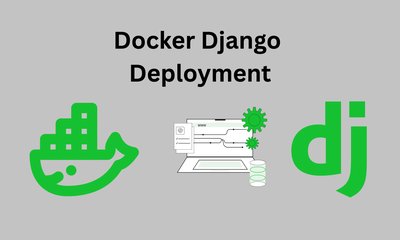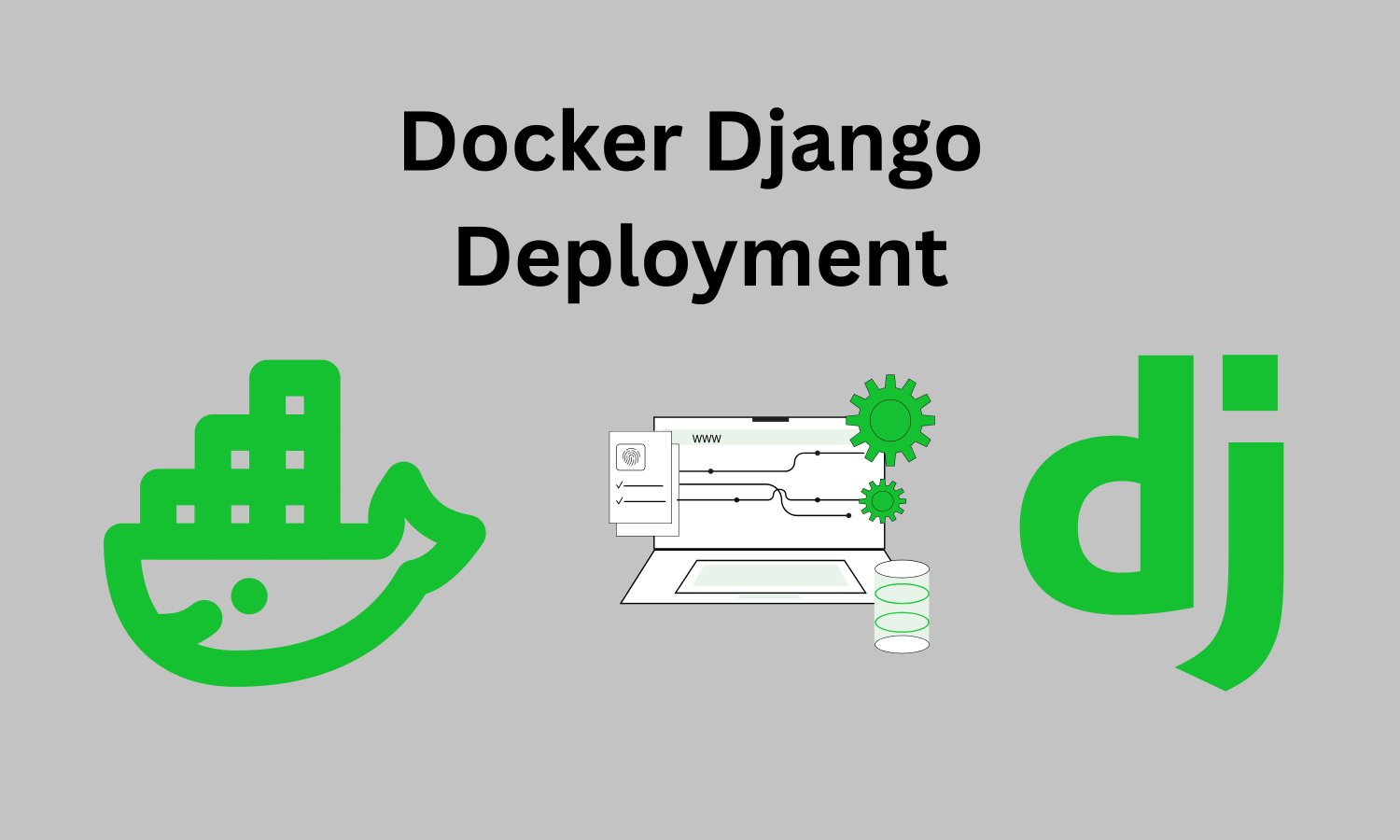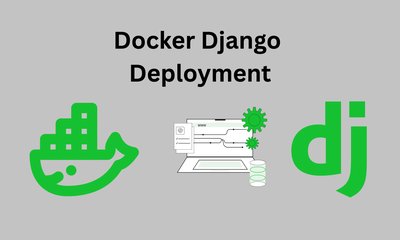Tag list:
- Beginner guide to Docker with Django
- How to create a Dockerfile for Django
- How to use Docker
- Dockerize Django app
- How to Dockerize Django
- Django Docker setup tutorial
- Django app containerization
- Django app in Docker container
- Dockerfile for Django
- Beginner Django Docker guide
- Docker Django tutorial
- Django setup guide
- Containerize Django project
- Django Dockerfile example
- Docker setup for Django
- Running Django app in Docker container
- Simple Dockerfile for Django project
- Django tutorial
- Dockerfile for Django development
- Minimal Dockerfile setup
- Docker Django step-by-step tutorial
- Docker for beginners
- Create Dockerfile for Django app
- Docker tutorial
- Minimal Dockerfile for Django app