PythonでPDFファイルを読む方法
By JoeVu, at: 2023年12月1日17:53
Estimated Reading Time: __READING_TIME__ minutes
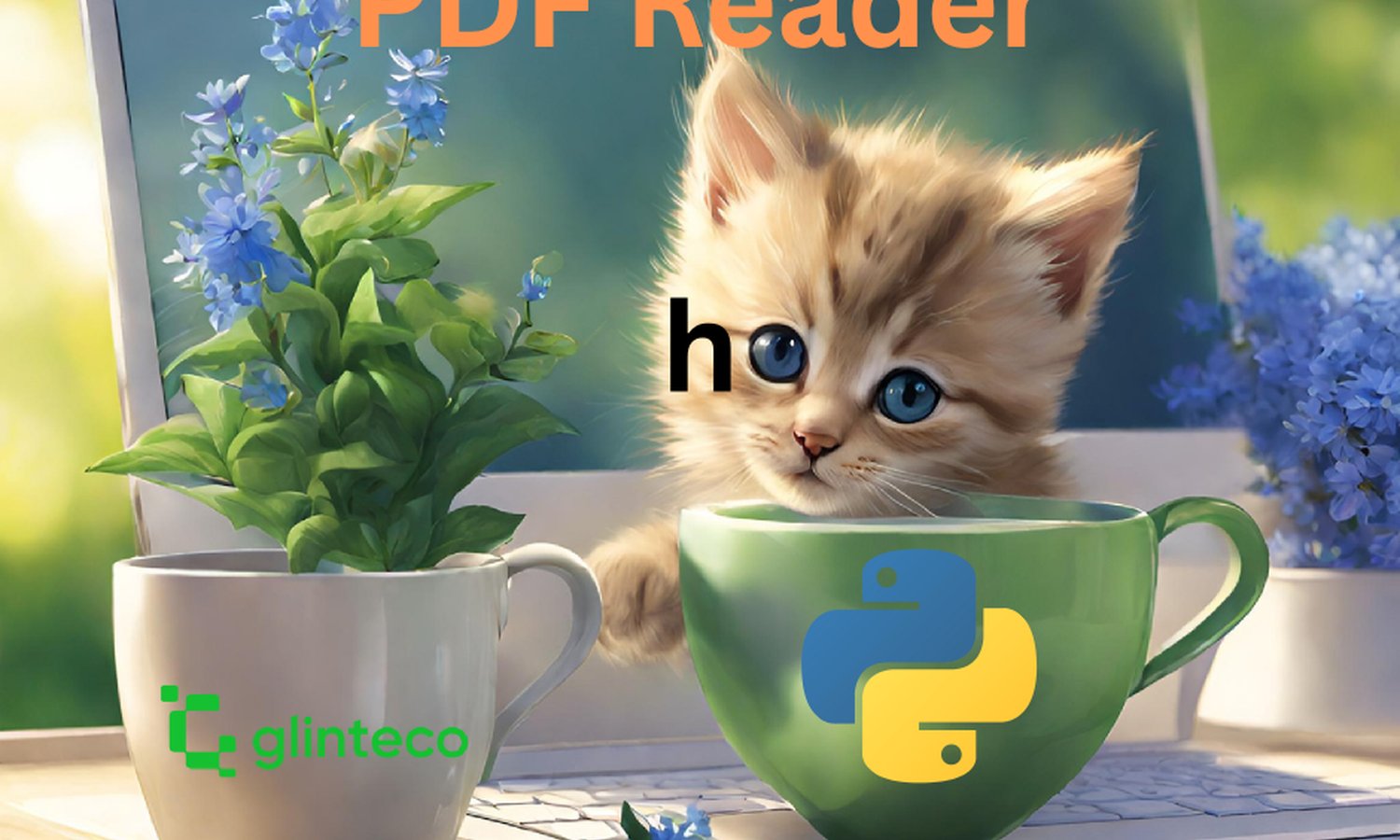

はじめに
Pythonは、多様なライブラリセットにより、開発者がPDFファイルから効率的に情報を抽出することを可能にします。この包括的なガイドでは、見過ごされがちな優れたツールであるpdfplumberを含め、様々なPythonライブラリ(対応機能、長所と短所)を探求し、PDF読み取り能力を向上させます。
PDFファイルの理解
PDF構造
PDF操作の複雑さを乗り越えるには、ファイル構造を理解することが重要です。PDFはテキスト、画像、メタデータ、インタラクティブ要素をカプセル化し、複雑な階層を形成しています。
例:PyPDF2は、非構造的なPDFファイルに最適なツールです
テキスト抽出
PDF操作の基礎はテキスト抽出にあります。様々なPDF構造のニュアンスを考慮して、テキストを効率的に抽出する方法について説明します。ほとんどのライブラリはテキスト抽出機能に対応しており、テキストフォーマットを保持するライブラリもあります。
PythonにおけるPDF操作用ライブラリ
1. PyPDF2
コードスニペット:
import PyPDF2
with open('example.pdf', 'rb') as file:
pdf_reader = PyPDF2.PdfFileReader(file)
text = ""
for page_num in range(pdf_reader.numPages):
page = pdf_reader.getPage(page_num)
text += page.extractText()
長所:
- 基本的なタスクにはシンプルで使いやすい。
- PDFのマージと分割に適している。
短所:
- 高度な機能のサポートが限られている。
2. pdfminer.six
コードスニペット:
from pdfminer.high_level import extract_text
text = extract_text('example.pdf')
長所:
- 複雑なPDF構造を効果的に処理する。
- 詳細な情報抽出を提供する。
短所:
- 初心者には学習曲線が急峻。
3. PyMuPDF
コードスニペット:
import fitz # PyMuPDF
doc = fitz.open('example.pdf')
text = ""
for page_num in range(doc.page_count):
page = doc[page_num]
text += page.get_text()
長所:
- テキストと画像の両方の処理に優れている。
- 効率的で軽量。
短所:
- インタラクティブ機能のサポートが限られている。
4. pdfplumber
コードスニペット:
import pdfplumber
with pdfplumber.open('example.pdf') as pdf:
text = ""
for page in pdf.pages:
text += page.extract_text()
長所:
- ユーザーフレンドリーで使いやすい。
- 表や画像の機能を提供する。
短所:
- 非常に複雑なPDFには適していない可能性がある。
PDFテキストコンテンツの読み取り
基本的なテキスト抽出
PyPDF2を使用してPDFからテキストを抽出する簡単な例から始めます。これらの基本的な方法を理解することで、より高度なテクニックへの準備が整います。
import PyPDF2
# バイナリモードでPDFファイルを開く
with open('example.pdf', 'rb') as file:
# PDFリーダーオブジェクトを作成する
pdf_reader = PyPDF2.PdfFileReader(file)
# 抽出されたテキストを格納するための空の文字列を初期化する
text = ""
# PDFの各ページを反復処理する
for page_num in range(pdf_reader.numPages):
# ページを取得する
page = pdf_reader.getPage(page_num)
# ページからテキストを抽出し、「text」文字列に追加する
text += page.extractText()
# 抽出されたテキストを出力する
print(text)
エンコードされたテキストの処理
エンコードの問題をスムーズに処理するためのテクニックを探求し、複雑なテキスト構造に対処できる能力を持つpdfminer.sixに焦点を当てます。
from pdfminer.high_level import extract_text
# エンコードされたテキストを含むPDFファイルへのパスを指定する
pdf_path = 'encoded_text_example.pdf'
# pdfminer.sixを使用してテキストを抽出する
text = extract_text(pdf_path, codec='utf-8')
# 抽出されたテキストを出力する
print(text)
PDFからの画像抽出
画像抽出のためのPyMuPDFの使用
テキスト以外にも、PDFには貴重な画像が含まれていることがよくあります。PyMuPDFは画像抽出のための堅牢なソリューションを提供しており、その実装方法を示します。
import fitz # PyMuPDF
# 画像を含むPDFファイルへのパスを指定する
pdf_path = 'pdf_with_images.pdf'
# PDFファイルを開く
doc = fitz.open(pdf_path)
# PDFの各ページを反復処理する
for page_num in range(doc.page_count):
# ページを取得する
page = doc[page_num]
# ページ上の画像を取得する
images = page.get_images(full=True)
# ページ上の各画像を反復処理する
for img_index, img_info in enumerate(images):
# 画像データを取得する
img_index = img_info[0]
base_image = doc.extract_image(img_index)
image_bytes = base_image["image"]
# 画像ファイル名を指定する(名前はカスタマイズ可能)
image_filename = f"page{page_num + 1}_image{img_index}.{base_image['ext']}"
# 画像をファイルに保存する
with open(image_filename, "wb") as image_file:
image_file.write(image_bytes)
# PDFファイルを閉じる
doc.close()
画像抽出のためのpdfplumber
pdfplumberも見逃せません。pdfplumberがどのように画像抽出を簡素化するかを示し、その利点について説明します。
import pdfplumber
# 画像を含むPDFファイルへのパスを指定する
pdf_path = 'pdf_with_images.pdf'
# pdfplumberを使用してPDFファイルを開く
with pdfplumber.open(pdf_path) as pdf:
# PDFの各ページを反復処理する
for page_number in range(len(pdf.pages)):
# ページを取得する
page = pdf.pages[page_number]
# ページ上の画像を取得する
images = page.images
# ページ上の各画像を反復処理する
for image_index, image in enumerate(images):
# 画像データを取得する
image_data = image['data']
# 画像ファイル名を指定する(名前はカスタマイズ可能)
image_filename = f"page{page_number + 1}_image{image_index + 1}.{image['ext']}"
# 画像をファイルに保存する
with open(image_filename, "wb") as image_file:
image_file.write(image_data)
画像フォーマットの処理
抽出された画像は様々なフォーマットで提供されます。異なる画像フォーマットを処理する方法を理解することで、ワークフローへのシームレスな統合が保証されます。
高度なテクニック
PDFメタデータの操作
メタデータを探求することで、PDF内の隠れた情報を解き明かしましょう。著者、作成日、キーワードなどの詳細を抽出することで、データに貴重なコンテキストが追加されます。
import fitz # PyMuPDF
# PDFファイルへのパスを指定する
pdf_path = 'example.pdf'
# PDFファイルを開く
doc = fitz.open(pdf_path)
# ドキュメントメタデータを取得する
metadata = doc.metadata
# ドキュメントメタデータを出力する
print("Title:", metadata.get('title', 'N/A'))
print("Author:", metadata.get('author', 'N/A'))
print("Subject:", metadata.get('subject', 'N/A'))
print("Creator:", metadata.get('creator', 'N/A'))
print("Producer:", metadata.get('producer', 'N/A'))
print("Creation Date:", metadata.get('created', 'N/A'))
print("Modification Date:", metadata.get('modified', 'N/A'))
# PDFファイルを閉じる
doc.close()
インタラクティブ機能とフォーム
インタラクティブなPDFの世界をナビゲートし、フォームデータをプログラムで処理する方法を学びましょう。
import fitz # PyMuPDF
# フォームを含むPDFファイルへのパスを指定する
pdf_path = 'interactive_pdf_with_forms.pdf'
# PDFファイルを開く
doc = fitz.open(pdf_path)
# PDFの各ページを反復処理する
for page_num in range(doc.page_count):
# ページを取得する
page = doc[page_num]
# ページにフォームフィールドがあるかどうかを確認する
if page.formWidgetAnnots():
print(f"Page {page_num + 1} has interactive features:")
# ページ上の各フォームフィールドを反復処理する
for form_field in page.formWidgetAnnots():
field_name = form_field.field_name
field_value = form_field.get_text("")
print(f"Field Name: {field_name}, Field Value: {field_value}")
print("\n")
# PDFファイルを閉じる
doc.close()
Pythonでの効率的なPDF読み取りのためのベストプラクティス
メモリ管理
特に大きなPDFファイルを扱う場合は、効率的なメモリ使用が重要です。メモリ管理を最適化するためのベストプラクティスを紹介します。
-
ページ単位の処理: PDF全体を一度にメモリに読み込むのではなく、ページごとに処理することを検討してください。このアプローチにより、メモリフットプリントが最小限に抑えられ、大きなドキュメントの処理がより容易になります。
-
リソースの解放: もう必要なくなったリソースを明示的に解放し、PDFファイルを閉じます。ファイルを閉じ忘れるとメモリリークが発生し、システムリソースの不要な消費につながります。
-
ストリーミングテクニック: 大規模なPDFに対してストリーミングテクニックを実装し、アプリケーションがより小さく管理しやすいチャンクでデータを読み取って処理できるようにします。このアプローチにより、システムメモリの需要が軽減されます。
-
キャッシングメカニズム: PDFファイルから同じ情報を繰り返しロードする必要がないように、頻繁にアクセスされる重要なデータを保存するために、選択的にキャッシングメカニズムを使用します。
-
最適化されたライブラリ: メモリ効率を優先するPDF処理ライブラリを選択してください。一部のライブラリは、メモリへの影響を最小限に抑えて大規模なドキュメントを処理するように特別に設計されています。
エラー処理
PDFの読み取りは予測不可能な場合があります。堅牢なエラー処理を実装して、予期しないシナリオに対するコードの復元力を高めます。
大規模PDFのためのコード最適化
大規模なPDFを迅速に処理するためのコード最適化戦略を発見し、よくある落とし穴を回避します。
大規模なPDFを対象としたコードの最適化は、Pythonアプリケーションでの効率的な処理と応答性を確保するために不可欠です。広範囲のドキュメントを扱うには、リソース消費を最小限に抑え、全体的なパフォーマンスを向上させるための工夫が必要です。大規模PDFに対するコードの最適化において重要な考慮事項を以下に示します。
-
ページレベルの処理: PDF全体をメモリにロードする代わりに、ページごとの処理アプローチを採用します。この方法により、必要な情報を選択的に抽出でき、全体的なメモリフットプリントを削減できます。
-
遅延読み込み: 必要な場合にのみ必要なコンポーネントをロードする遅延読み込みテクニックを実装します。このアプローチでは、ページや画像などの特定の要素がアクティブにアクセスされるまで、リソースの割り当てが遅延されます。
-
チャンク読み込み: 大規模なPDFをより管理しやすいチャンクまたはセクションに分割して処理します。これは、ドキュメントの一部を順番に処理できるテキスト抽出などのタスクに特に効果的です。
-
非同期操作: 非同期プログラミングを活用して操作を並列化し、PDFの異なる部分を同時に処理できるようにします。これは、マルチコアシステムを扱う場合に特にパフォーマンスを大幅に向上させることができます。
-
ストリーミングコンテンツ: ストリーミングテクニックを使用して、メモリに完全にロードすることなくコンテンツを段階的に処理します。これはテキスト抽出などのタスクに特に役立ち、メモリオーバーフローを防ぐことができます。
-
リソースの再利用: 必要なくなったらすぐにリソースを明示的に解放します。このプラクティスはメモリリークを防ぎ、PDF処理ワークフロー全体で効率的なリソース利用を確保します。
-
最適化されたライブラリ: 大規模なPDFを処理するために最適化されたライブラリを選択するか、開発します。一部のライブラリは、パフォーマンスを損なうことなく、メモリを効率的に管理し、さまざまなサイズのドキュメントを処理するように特別に設計されています。
-
ページネーション制御: 該当する場合は、ユーザーのインタラクションに基づいてPDFコンテンツを動的にページネーションすることを検討してください。これにより、関連するセクションのみが処理され、全体的なワークロードが削減されます。
テキスト抽出精度の向上
特に複雑なレイアウトを扱う場合は、テキスト抽出技術を微調整して精度を確保します。
結論
この旅からの知識を身につければ、Pythonを使用してPDFの複雑さを乗り越えることができます。基本的なテキスト抽出から複雑な機能の処理まで、必要な情報を自信を持って抽出できます。
よくある質問(FAQ)
-
PDF操作にpdfplumberを独占的に使用できますか?
- pdfplumberは強力なツールですが、ライブラリの選択は特定の要件によって異なります。調整されたソリューションのために、各ライブラリが提供する機能を検討してください。
- pdfplumberは強力なツールですが、ライブラリの選択は特定の要件によって異なります。調整されたソリューションのために、各ライブラリが提供する機能を検討してください。
-
pdfplumberは他のライブラリと比較して、画像抽出をどのように簡素化しますか?
- Pdfplumberは、PDFから画像や表を抽出するために特別に設計されたユーザーフレンドリーなインターフェースを提供し、他のライブラリと比較してプロセスを合理化します。
- Pdfplumberは、PDFから画像や表を抽出するために特別に設計されたユーザーフレンドリーなインターフェースを提供し、他のライブラリと比較してプロセスを合理化します。
-
pdfplumberは初心者にとって適していますか?
- はい、pdfplumberのシンプルさは初心者にとってアクセスしやすく、経験豊富な開発者には高度な機能を提供します。
- はい、pdfplumberのシンプルさは初心者にとってアクセスしやすく、経験豊富な開発者には高度な機能を提供します。
-
pdfplumberは複雑なPDF構造を処理できますか?
- Pdfplumberは様々なPDF構造を処理することに長けており、幅広いPDF操作タスクに適しています。
- Pdfplumberは様々なPDF構造を処理することに長けており、幅広いPDF操作タスクに適しています。
-
pdfplumberの使用には制限がありますか?
- pdfplumberは強力なツールですが、他のライブラリと同様に制限がある場合があります。必ずドキュメントを参照し、特定のユースケースを考慮してください。


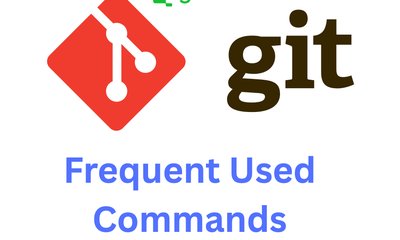
![[TIPs] Python: Compare Tuple and List](/media/filer_public_thumbnails/filer_public/ca/4e/ca4e70d6-3a85-4b47-9067-af7652fdca83/python_tuples_vs_lists.png__400x240_q85_crop_subsampling-2_upscale.jpg)

