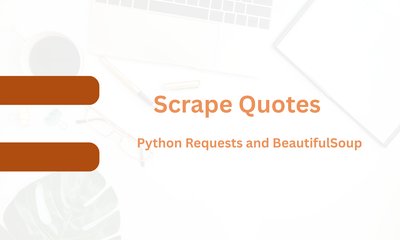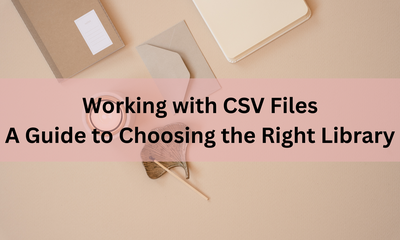Excelファイルの操作:適切なライブラリの選択ガイド
By hientd, at: 2023年11月14日23:33
Estimated Reading Time: __READING_TIME__ minutes
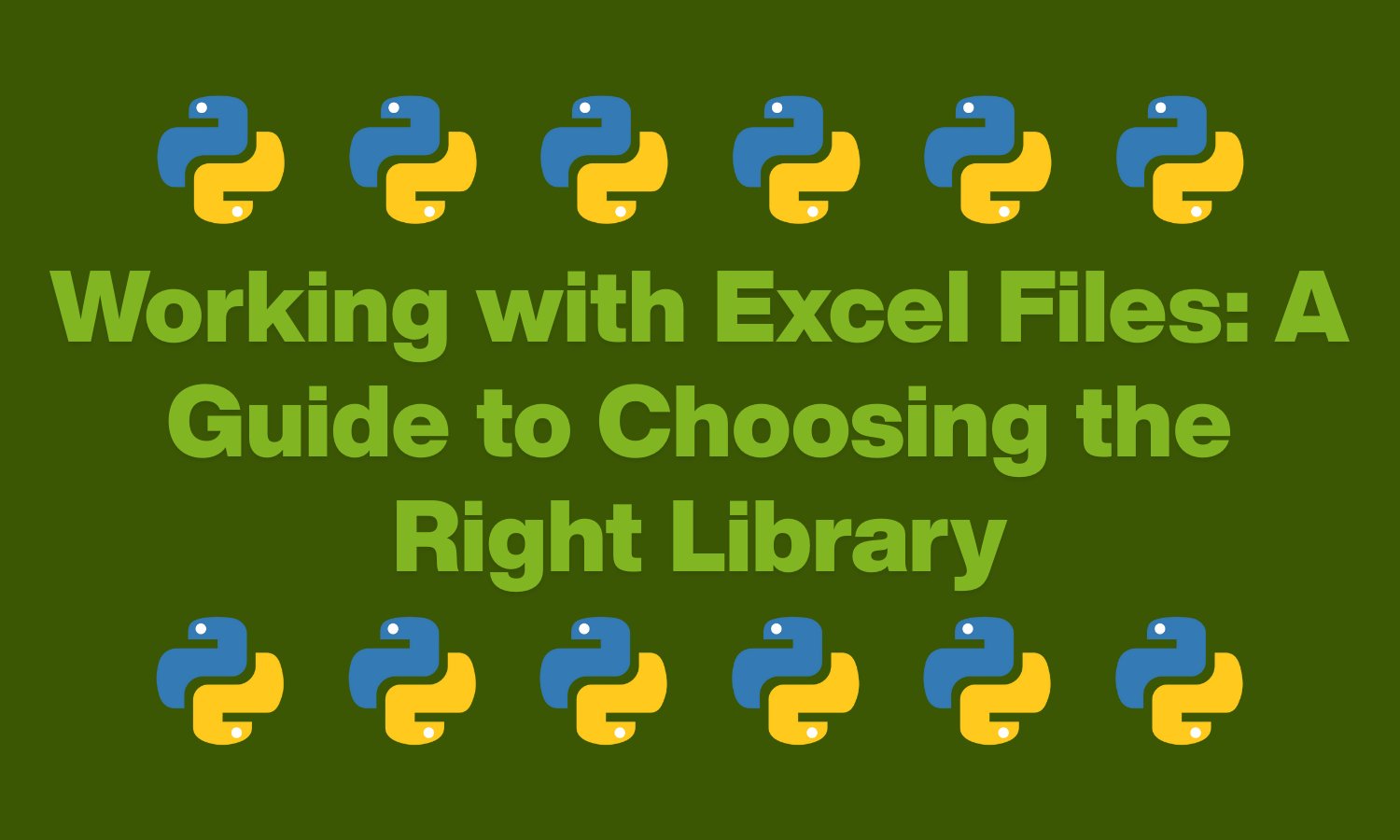
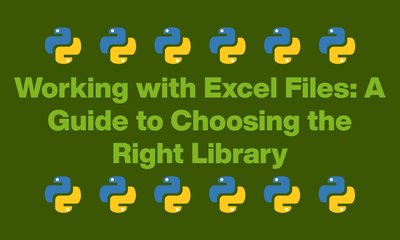
1. はじめに
Excelファイルはデータの保存と整理に広く使用されており、ビジネスやデータ分析における一般的な形式となっています。Excelファイルをプログラムで解析(読み取りと操作)することは、多くの開発者やデータサイエンティストにとって重要なスキルです。この記事では、Excelファイルを解析するためのさまざまなPythonライブラリについて説明し、ニーズに合ったライブラリの選択方法を案内します。
2. 適切なライブラリの選択
Openpyxl
Openpyxlは、PythonでExcelファイルを使用するための強力なライブラリです。Excelファイルの読み取りと書き込みの両方をサポートしており、Excel 2010以降のバージョンと互換性があります。Openpyxlは、さまざまなシートや書式を含む複雑なExcelファイルを処理する場合に特に便利です。
Pandas
Pandasは、Excelファイルも簡単に処理できる汎用性の高いデータ操作ライブラリです。表形式データの操作のための高レベルインターフェースを提供し、Excelとシームレスに統合されます。Pandasは大規模なデータセットに適したデータ分析タスクに優れています。
Xlsxwriter
Xlsxwriterは、Excelファイルを作成するためのPythonモジュールであり、既存のファイルを解析するのではなく、新しいExcelファイルを作成する必要があるシナリオに適しています。書式設定を細かく制御でき、レポートやダッシュボードの作成に適しています。
Xlrd
Xlrdは、Excelファイルからのデータ読み取りに特化した軽量ライブラリです。Excelファイルへの書き込み機能はありませんが、既存のワークブックからデータを効率的に抽出します。Xlrdは、依存関係を最小限に抑えた読み取り専用のソリューションが必要なシナリオに適しています。
3. ライブラリの使用方法:インストールと一般的な操作
Openpyxl
インストール:
pip install openpyxl
使用例:
-
Excelファイルの読み取り:
import openpyxl
wb = openpyxl.load_workbook('example.xlsx') sheet = wb.active -
ワークブックの実行:
# ワークブックに対する操作を実行
wb.save('modified_example.xlsx') -
セルの値の読み取り:
value = sheet['A1'].value -
Excelファイルへのデータの書き込み:
sheet['B1'] = 'New Data'
Pandas
インストール:
pip install pandas
使用例:
-
Excelファイルの読み取り:
import pandas as pd
df = pd.read_excel('example.xlsx') -
セルの値の読み取り:
value = df.at[0, 'ColumnA'] -
Excelファイルへのデータの書き込み:
df.to_excel('new_data.xlsx', index=False)
Xlsxwriter
インストール:
pip install xlsxwriter
使用例:
-
Excelファイルの読み取り:(Xlsxwriterは主に書き込み用)
-
ワークブックの実行:
import xlsxwriter
workbook = xlsxwriter.Workbook('new_workbook.xlsx')
worksheet = workbook.add_worksheet() -
セルの値の読み取り:(Xlsxwriterは主に書き込み用)
-
Excelファイルへのデータの書き込み:
worksheet.write('A1', 'Hello')
Xlrd
インストール:
pip install xlrd
使用例:
-
Excelファイルの読み取り:
import xlrd
workbook = xlrd.open_workbook('example.xls')
sheet = workbook.sheet_by_index(0) -
ワークブックの実行:(Xlrdは読み取り専用)
-
セルの値の読み取り:
value = sheet.cell_value(0, 0) -
Excelファイルへのデータの書き込み:(Xlrdは読み取り専用)
4. 大規模なExcelファイルの処理方法
Pandas
Pythonで効率的に大規模なExcelファイルを処理するには、`chunksize`パラメータとともにPandasライブラリを使用できます。これにより、Excelファイルをより小さなチャンクで読み込んで処理でき、ファイル全体を一度にメモリにロードするのを防ぎます。簡単な例を以下に示します。
import pandas as pd
# システムのメモリに基づいてチャンクサイズを指定
chunk_size = 10000
# Pandas ExcelFileオブジェクトを作成
excel_file = pd.ExcelFile('big_data.xlsx')
# Excelファイルのチャンクを反復処理
for chunk in pd.read_excel(excel_file, chunksize=chunk_size):
# 必要に応じて各チャンクを処理
process_chunk(chunk)
システムのメモリ制約に基づいてchunk_sizeを調整します。この方法では、メモリリソースを圧迫することなく、大規模なExcelファイルを処理できます。
Openpyxl
PythonでOpenpyxlライブラリを使用して大規模なExcelファイルを効率的に処理するには、ライブラリが提供する最適化された読み取り専用モードを利用できます。このモードでは、ワークブック全体をメモリにロードせずにデータにアクセスできます。簡単な例を以下に示します。
from openpyxl import load_workbook
# 読み取り専用モードでExcelファイルを開く
workbook = load_workbook('big_data.xlsx', read_only=True)
# 特定のシートにアクセス
sheet = workbook['Sheet1']
# シートの行を反復処理
for row in sheet.iter_rows(min_row=1, max_row=sheet.max_row, values_only=True):
# 必要に応じて各行を処理
process_row(row)
ワークブックの読み込み時にread_only=Trueパラメータを使用すると、必要なデータのみがメモリにロードされるため、大規模なExcelファイルの処理をよりメモリ効率的に行うことができます。特定の要件に基づいて、シート名と処理ロジックを調整してください。
5. まとめ
Excelファイルを解析するための適切なライブラリの選択は、特定のユースケースによって異なります。OpenpyxlとPandasは幅広いタスクに対して堅牢な選択肢であり、Xlsxwriterは新しいExcelファイルの作成に適しています。軽量な読み取り専用ソリューションが必要な場合は、Xlrdが適切な選択肢となる可能性があります。プロジェクトの要件と優先順位を考慮して、情報に基づいた意思決定を行い、PythonでのExcelファイルの解析タスクを効率化してください。