Khám phá AppleScript: Hành trình tự động hóa iMessages
By JoeVu, at: 22:31 Ngày 21 tháng 11 năm 2024
Thời gian đọc ước tính: __READING_TIME__ phút
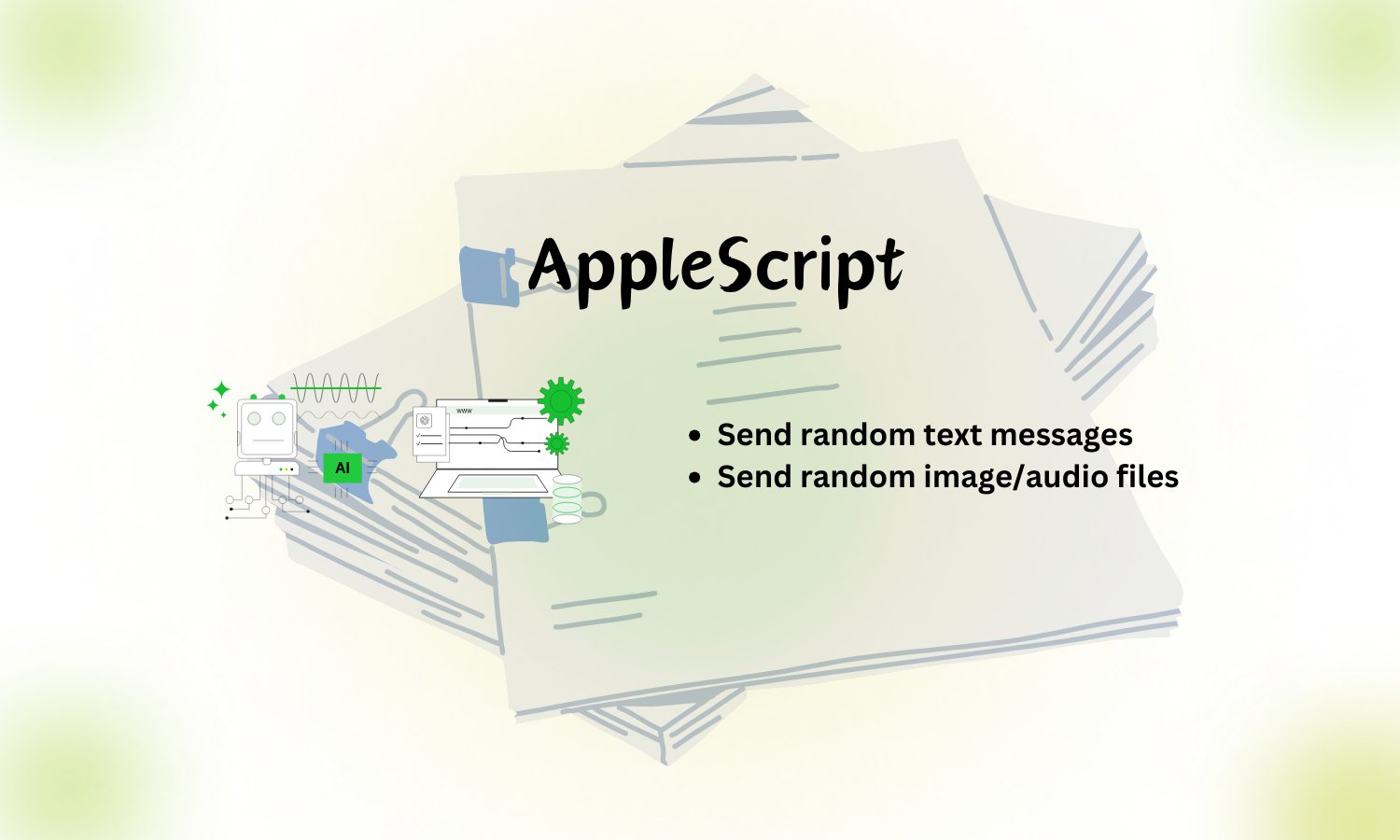
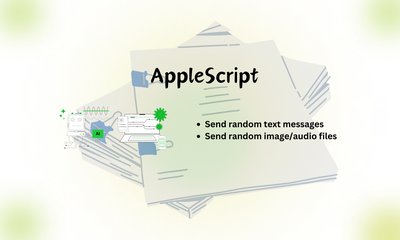
Là một người yêu thích việc khám phá tự động hóa, gần đây tôi đã tình cờ tìm thấy AppleScript—một ngôn ngữ kịch bản gốc của macOS được thiết kế để điều khiển các ứng dụng và quy trình. Ban đầu, nó có cảm giác như một sự quay trở lại thời kỳ lập trình đơn giản hơn, với cú pháp dài dòng và các lệnh thân thiện với người dùng. Nhưng khi tôi tìm hiểu sâu hơn, tôi đã nhận ra tiềm năng thực sự của nó.
Thử thách
Tôi muốn tự động gửi iMessages, một nhiệm vụ tưởng chừng đơn giản nhưng đòi hỏi phải điều hướng sự tương tác của AppleScript với ứng dụng Messages. Ý tưởng là viết một kịch bản có thể gửi một tin nhắn được định nghĩa trước đến một liên hệ cụ thể chỉ bằng một cú nhấn nút—hoặc thậm chí tốt hơn, như một phần của một quy trình làm việc lớn hơn.
iMessage là một dịch vụ nhắn tin được phát triển bởi Apple, được tích hợp sâu vào hệ sinh thái của Apple. Dưới đây là lý do tại sao nó không thể được sử dụng gốc trên Microsoft Windows hoặc Ubuntu:
-
Khóa hệ sinh thái Apple: iMessage được tích hợp chặt chẽ vào hệ sinh thái độc quyền của Apple, dựa trên các khung và API cụ thể của macOS và iOS không có sẵn trên các hệ điều hành khác.
-
Mã hóa đầu cuối: iMessage sử dụng mã hóa đầu cuối, và các khóa mã hóa được liên kết với các thiết bị Apple. Điều này có nghĩa là chỉ các thiết bị Apple mới có thể gửi và nhận tin nhắn một cách an toàn thông qua dịch vụ.
-
Không có hỗ trợ chính thức: Apple chưa phát hành ứng dụng khách iMessage cho các nền tảng không phải của Apple. Công ty có thể làm điều này để duy trì tính độc quyền và khuyến khích người dùng duy trì trong hệ sinh thái của mình.
-
Rào cản kỹ thuật: Ngay cả với các giải pháp thay thế không chính thức như điều khiển từ xa máy Mac từ một thiết bị không phải của Apple, các giải pháp này vẫn yêu cầu một thiết bị Apple làm proxy để gửi và nhận tin nhắn, khẳng định sự cần thiết của cơ sở hạ tầng của Apple.
Tóm lại, sự phụ thuộc của iMessage vào các công nghệ cụ thể của Apple và chiến lược hệ sinh thái của nó khiến nó không khả dụng trên Windows và Ubuntu.
Các bước đầu tiên: Viết kịch bản
Sự tích hợp của AppleScript với các ứng dụng macOS là liền mạch, nhờ khả năng khai thác các từ điển ứng dụng. Dưới đây là kịch bản cơ bản mà tôi đã tạo:
tell application "Messages"
set targetBuddy to "[email protected]" -- Thay thế bằng Apple ID hoặc số điện thoại của người nhận
set targetService to id of 1st service whose service type = iMessage
set theMessage to "Hello from Glinteco"
send theMessage to buddy targetBuddy of service id targetService
end tell
Thoạt nhìn, nó có vẻ đơn giản một cách dễ lừa. Nhưng khi tôi thực hiện nó, đã có một vài trở ngại cần phải vượt qua.
Khắc phục sự cố
- Định hướng dịch vụ: Việc xác định
service idchính xác cho iMessage yêu cầu hiểu cách AppleScript tương tác với Messages. Tôi đã dành thời gian kiểm tra từ điển ứng dụng và thử nghiệm với các kịch bản kiểm tra.
- Quyền: macOS có các giao thức bảo mật nghiêm ngặt. Tôi phải cấp quyền "Tự động hóa" cho kịch bản trong Tùy chọn hệ thống > Bảo mật & Quyền riêng tư.
- Xử lý lỗi: Để đảm bảo tính mạnh mẽ, tôi đã thêm xử lý lỗi cho các trường hợp người nhận không khả dụng hoặc ứng dụng Messages không chạy.
Đây là kịch bản cuối cùng sau khi tinh chỉnh và cải tiến:
try
tell application "Messages"
if not (exists window 1) then error "Messages app is not running."
set targetBuddy to "[email protected]" -- Thay thế bằng Apple ID hoặc số điện thoại của người nhận
set targetService to id of 1st service whose service type = iMessage
set theMessage to "Hello from Glinteco!"
send theMessage to buddy targetBuddy of service id targetService
end tell
on error errMsg
display dialog "Error: " & errMsg buttons {"OK"} default button "OK"
end try
Khoảnh khắc chiến thắng
Khi tôi cuối cùng cũng thấy tin nhắn hiện lên trên thiết bị thử nghiệm của mình, đó là một khoảnh khắc vui mừng tột độ. Kịch bản hoạt động hoàn hảo, gửi tin nhắn như thể nó được gõ thủ công. Trải nghiệm này cho tôi thấy cách AppleScript thu hẹp khoảng cách giữa các tác vụ ở cấp độ người dùng và điều khiển ở cấp độ kịch bản.
Hơn cả iMessages
Một khi tôi đã nắm được những điều cơ bản, những khả năng dường như vô tận:
- Lên lịch tin nhắn bằng cách tích hợp kịch bản với Automator hoặc
launchd.
- Kết hợp nó với các kịch bản khác để tạo các quy trình làm việc như gửi lời nhắc nhở hoặc thông báo hàng ngày.
- Tạo các kịch bản tương tác nhắc người dùng nhập dữ liệu trước khi gửi tin nhắn.
Suy nghĩ cuối cùng
AppleScript có thể không có cú pháp hiện đại hoặc các thư viện mở rộng của các ngôn ngữ khác, nhưng khả năng tương tác gốc với các ứng dụng macOS của nó là vô song. Tự động hóa iMessages là một dự án nhỏ nhưng bổ ích, cho thấy tiềm năng của một ngôn ngữ kịch bản thường bị bỏ qua trong thời đại của Swift và Python.
Nếu bạn đang sử dụng macOS và từng tự hỏi về việc tự động hóa các tác vụ lặp đi lặp lại, hãy thử AppleScript. Ai biết được? Bạn có thể thấy mình đang gửi tin nhắn tự động hoặc thậm chí xây dựng một quy trình làm việc được tùy chỉnh hoàn toàn.
Một tính năng tuyệt vời khác là bạn có thể tích hợp AppleScript với Shortcuts
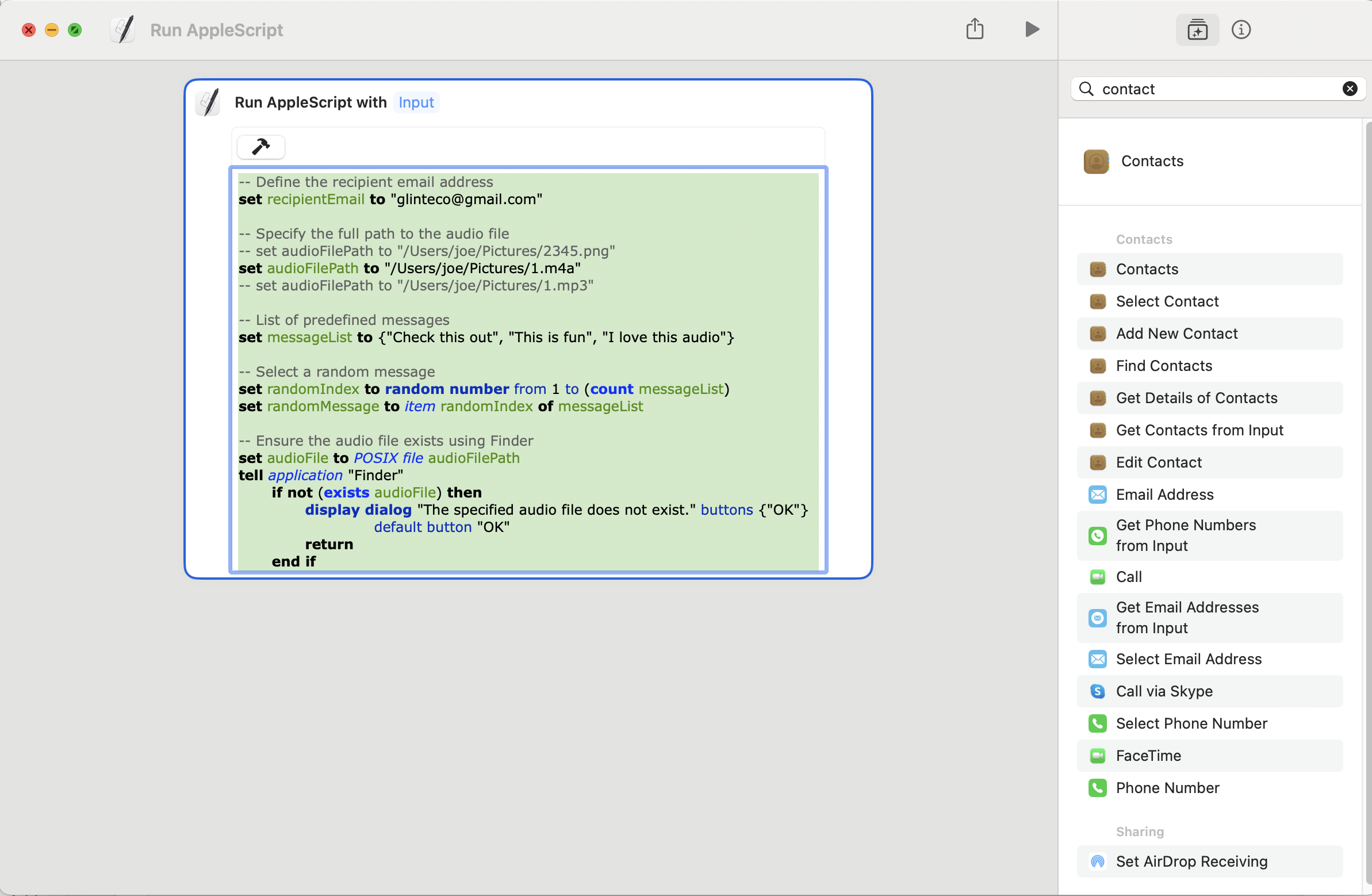


![[TIPS] Download Youtube videos with Python](/media/filer_public_thumbnails/filer_public/46/29/46297163-bf40-4d2c-8dde-e2d52da6ed6a/youtube_downloader.png__400x240_q85_crop_subsampling-2_upscale.jpg)


