By phuongkt, at: 09:42 Ngày 01 tháng 4 năm 2024
Thời gian đọc ước tính: __READING_TIME__ phút
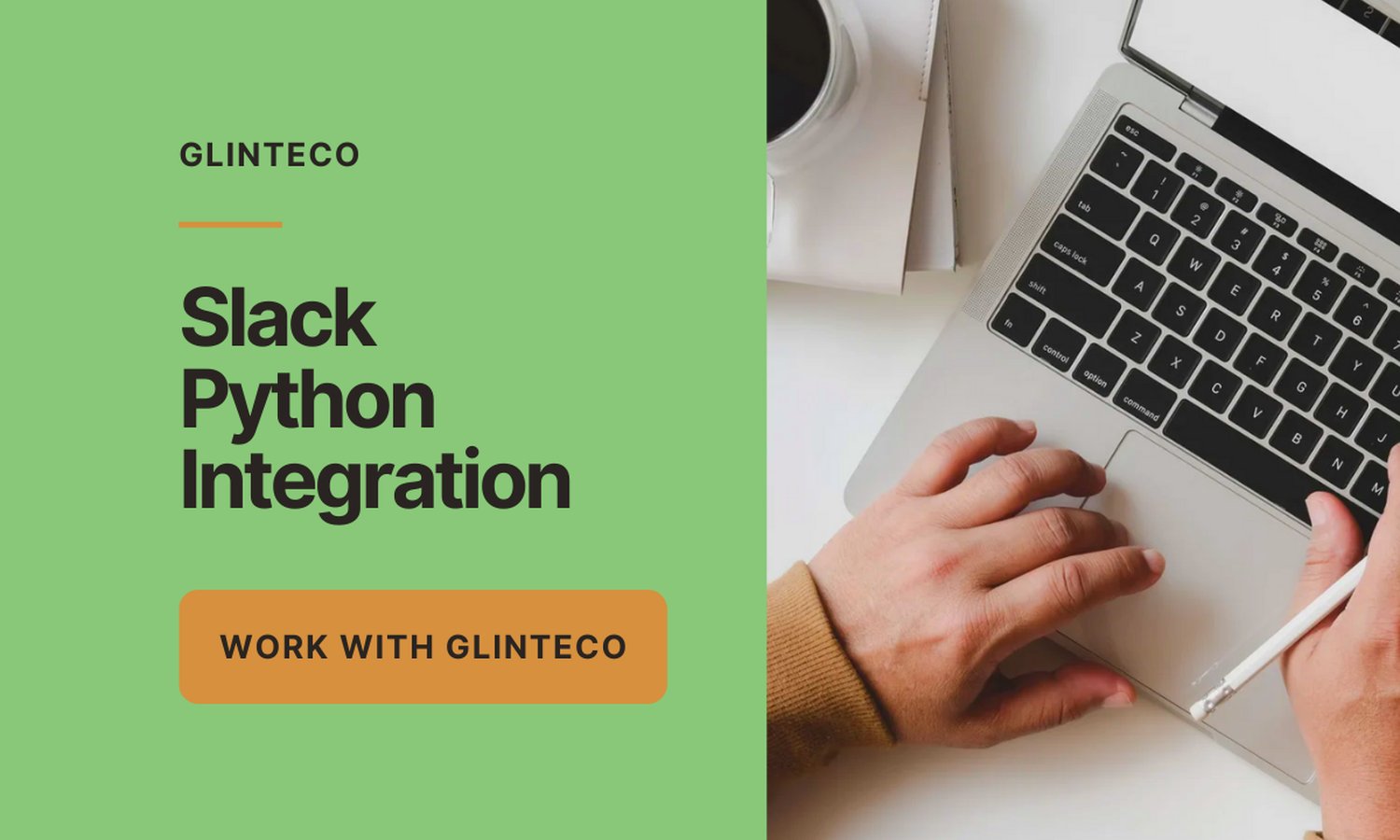
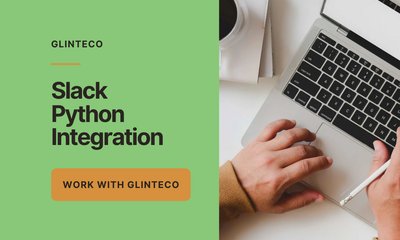
By phuongkt, at: 09:42 Ngày 01 tháng 4 năm 2024
Thời gian đọc ước tính: __READING_TIME__ phút
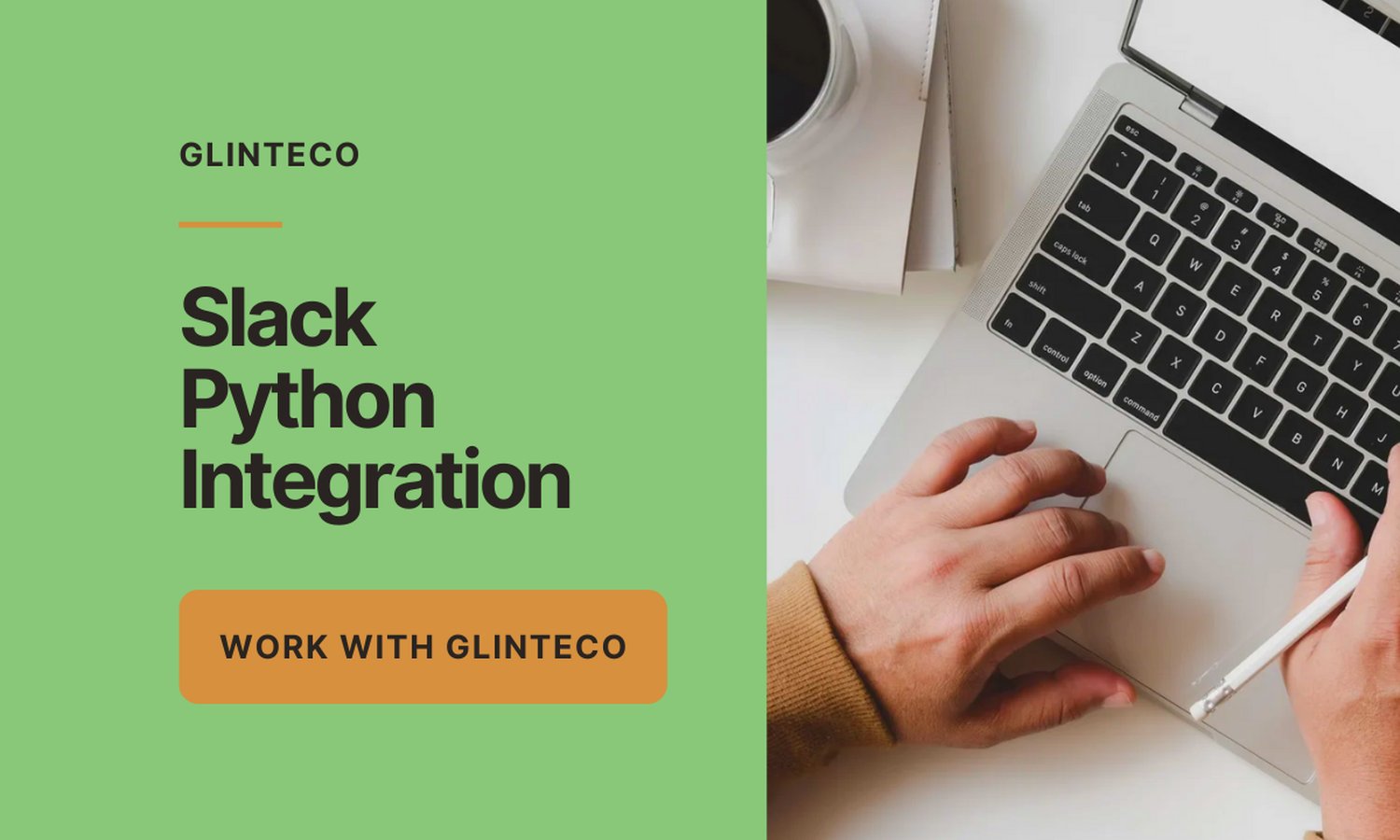
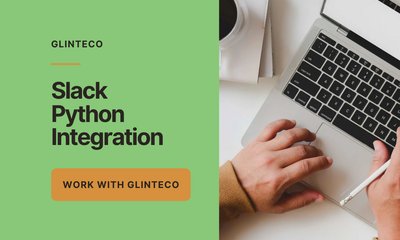
Tháng 10 01, 2023
Đọc thêm