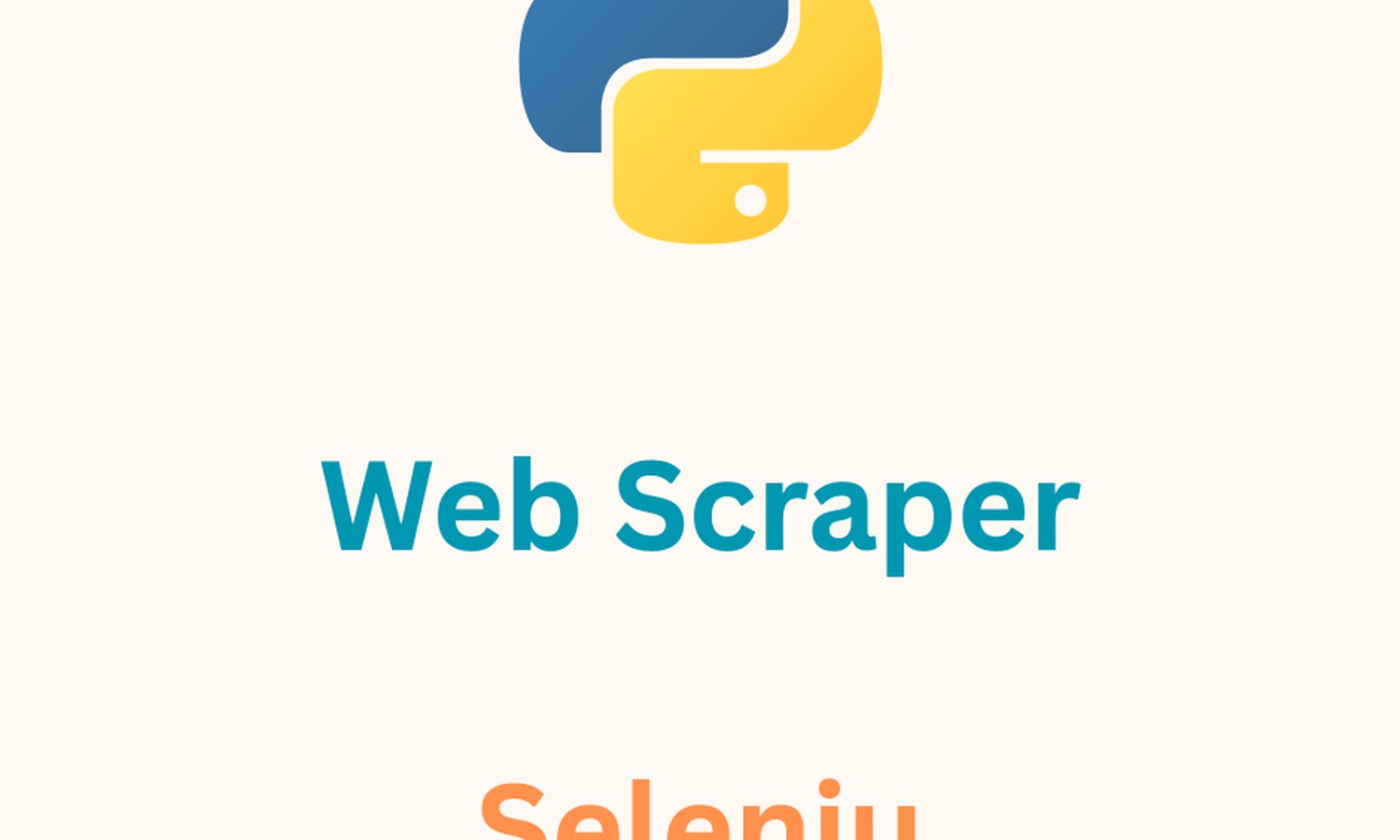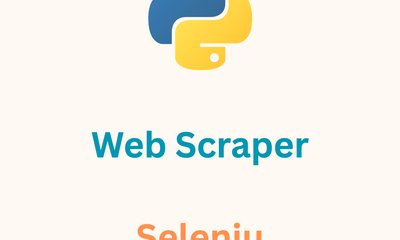By hientd, at: 11:54 Ngày 16 tháng 3 năm 2023
Thời gian đọc ước tính: __READING_TIME__ phút
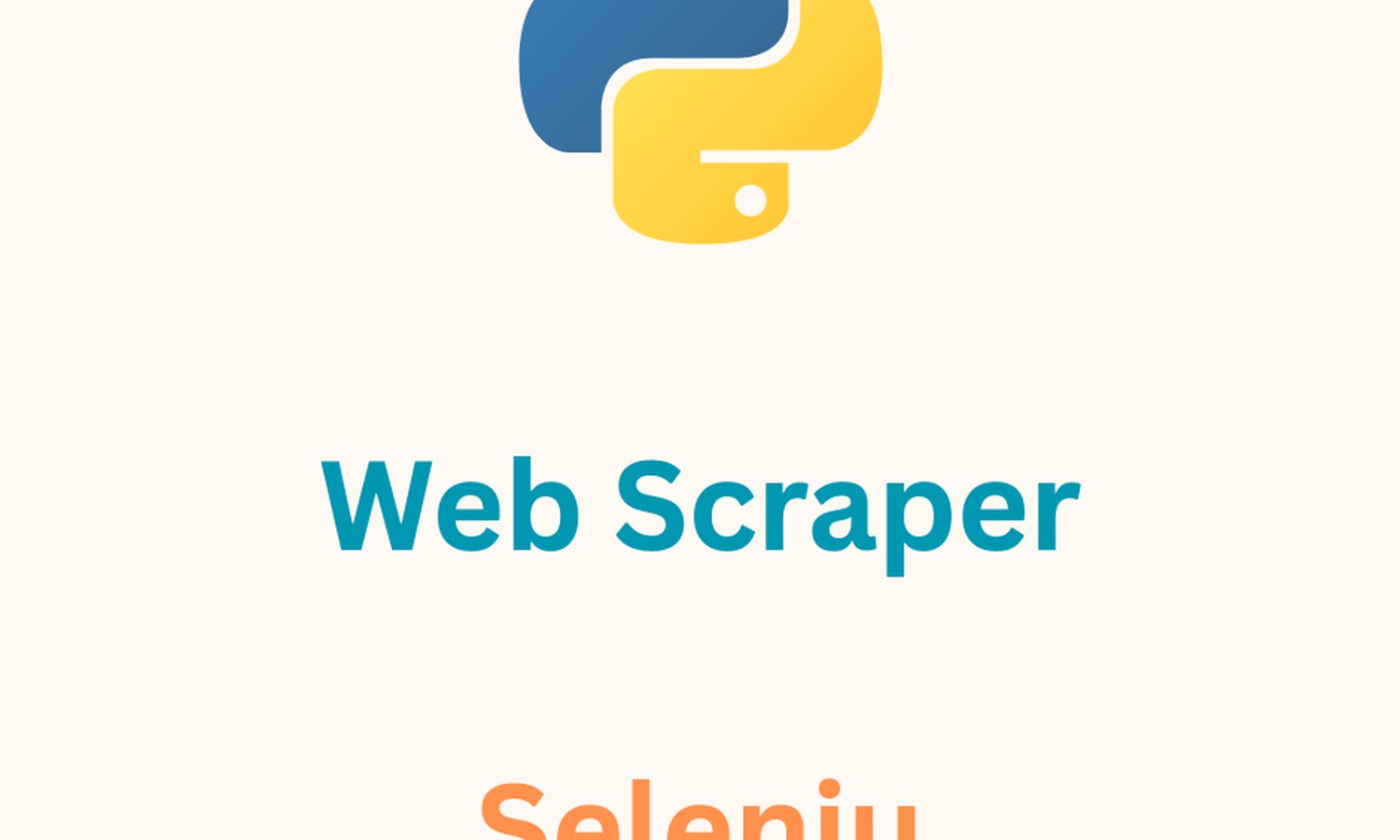
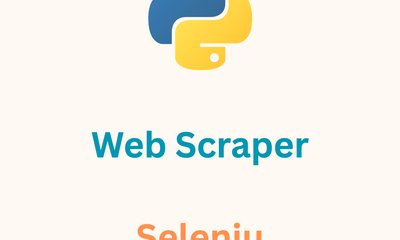
By hientd, at: 11:54 Ngày 16 tháng 3 năm 2023
Thời gian đọc ước tính: __READING_TIME__ phút