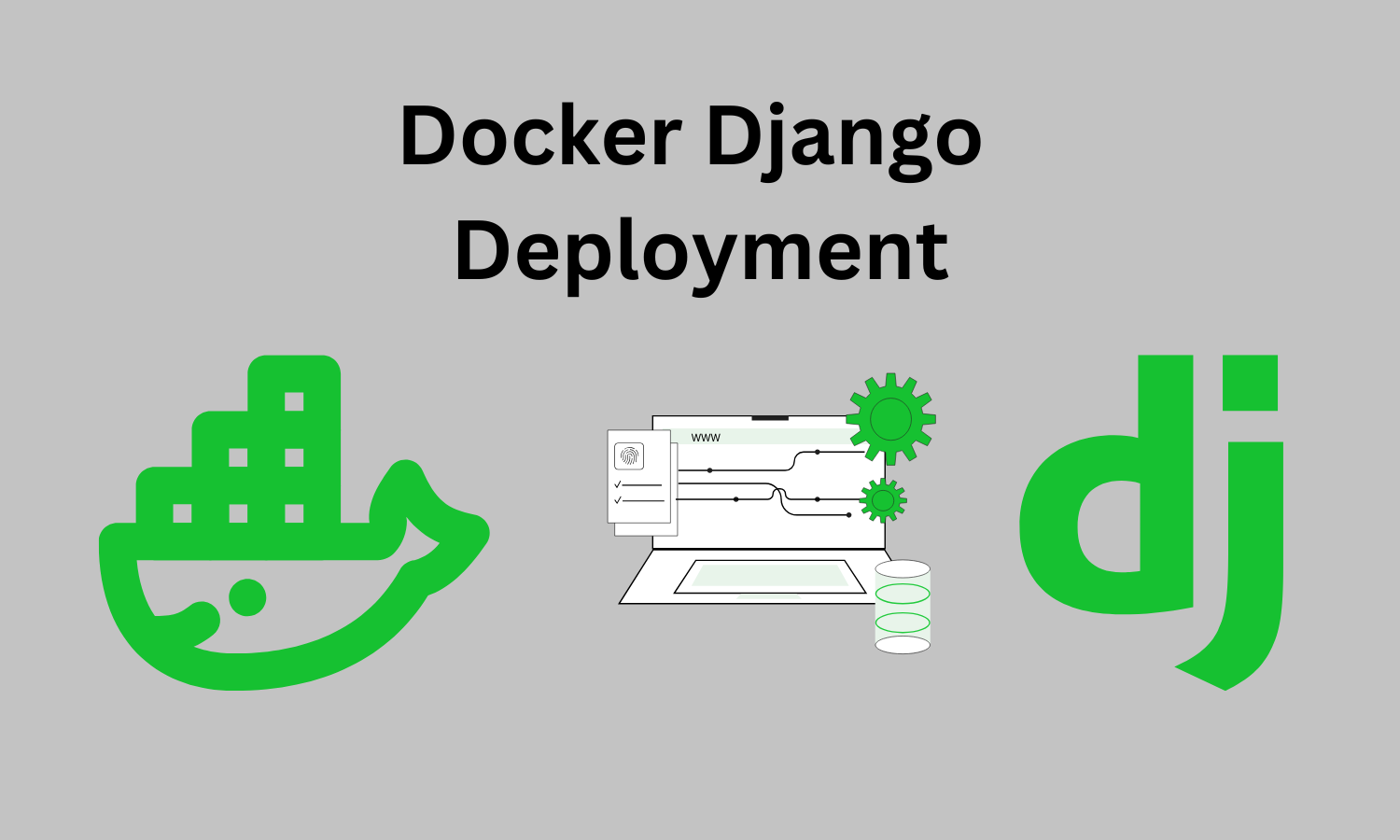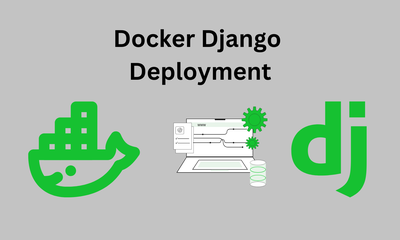By khoanc, at: 12:00 Ngày 28 tháng 7 năm 2024
Thời gian đọc ước tính: __READING_TIME__ phút
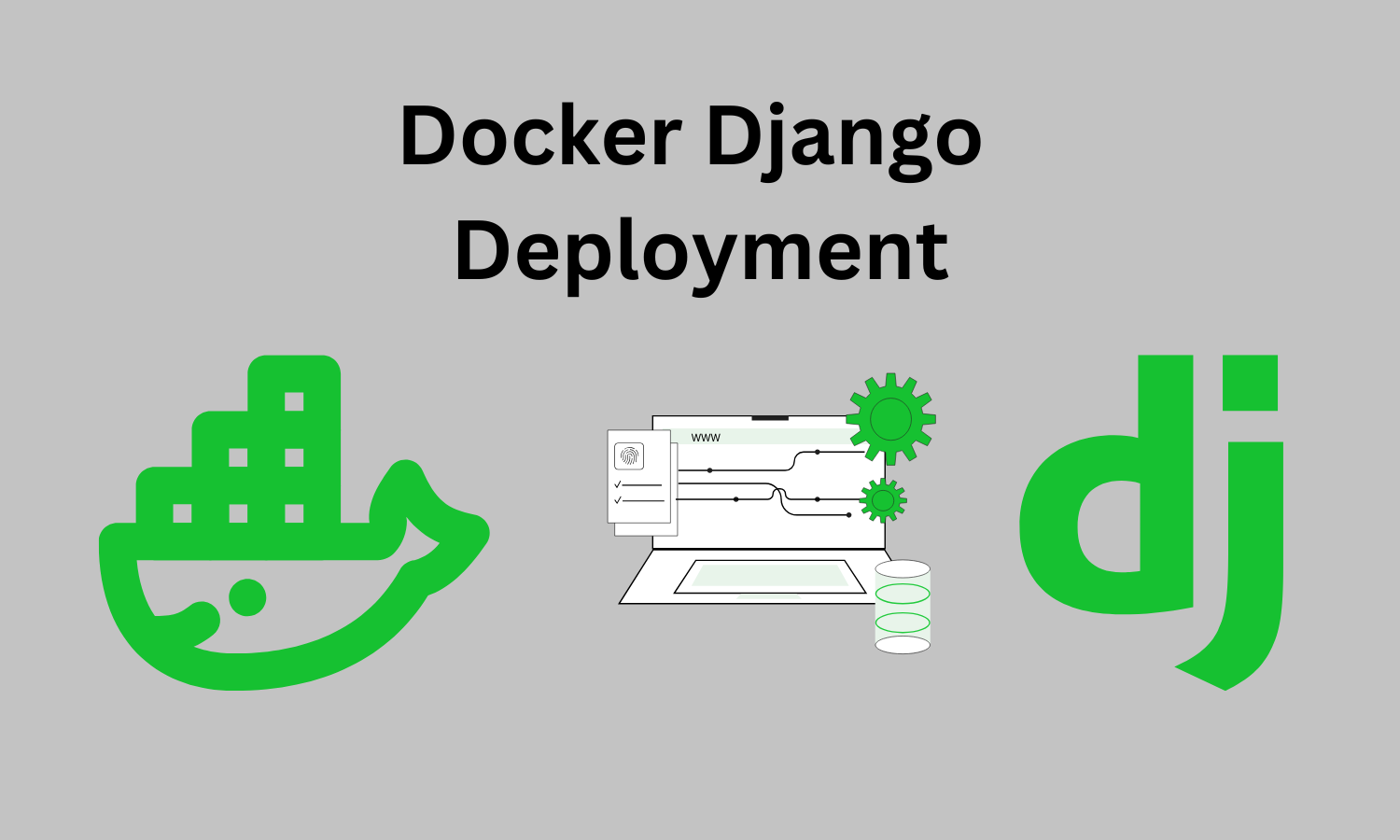
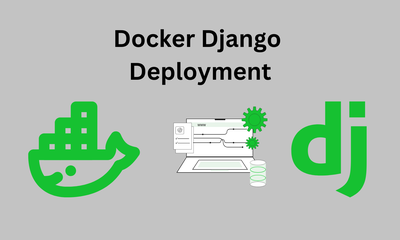
By khoanc, at: 12:00 Ngày 28 tháng 7 năm 2024
Thời gian đọc ước tính: __READING_TIME__ phút